Download for free! Basic usage of Google Assistant | @DIME at dime
Isn't it a common occurrence that you want to check the weather today, but your hands are wet in the middle of housework and you can't touch your smartphone right away?
You can't touch your smartphone while it's wet, but it's a hassle to wipe your hands... In such cases, "Google Assistant" is useful. Android smartphones can be operated by voice, so you can check the weather even with your hands wet by asking your smartphone, "Tell me about the weather in Tokyo."
So this time, I will introduce how to operate the Google Assistant with your voice.
Can I use Google Assistant without downloading it?
Basically, in the case of Android smartphones, Google Assistant is often installed from the beginning. However, depending on the model, smartphones may not have it. In such a case, let's install it for free from the following reference site.
[Reference] Google Play Store
You can control your smartphone with your voice! How to use Google Assistant
Let's use Google Assistant to operate your smartphone with your voice. First, let's check if Google Assistant is working.
*This time, we will introduce the procedure using Galaxy S20 (Android 11) as an example, but the operation is almost the same for other models.
First, try saying "OK Google" to your smartphone with no videos, music, or game apps running. If your phone shakes a little and a screen like the one below appears, you should be able to use Google Assistant's voice search function without any problems.
If you can use it without problems, continue to talk to your smartphone, "Tell me the weather in Tokyo." Google Assistant will respond and tell you the weather for the day and details of the maximum and minimum temperatures.
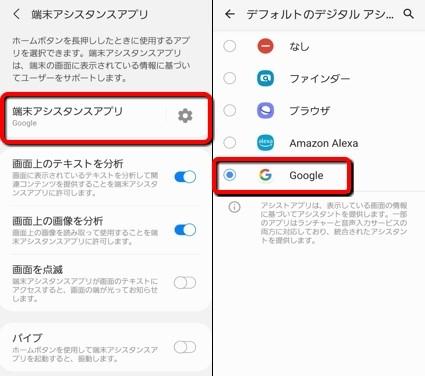
What if Google Assistant doesn't respond with voice?
If there is no response when you say "OK Google" to your smartphone, Google Assistant may be disabled or the "VOICE MATCH" function of Google Assistant may be turned off. .
What to do when Google Assistant is disabled
If Google Assistant is disabled, follow the steps below to enable it.
1: Open the Settings app. 2: Open "Apps". 3: Tap "Select standard application". 4: Open the "Digital Assistance App".
5: Select "Device Assistance App". 6: If "None" or another application is selected, check "Google" and you are done.
What to do when VOICE MATCH is disabled on Google Assistant
If you have enabled Google Assistant but cannot operate it with your voice, try the following steps. let's
1: Open the "Google" app. 2: Tap "... (Other)" at the bottom right of the screen. 3: Open "Settings". 4: Tap "Google Assistant". 5: Select "Voice Match". 6: Enable "Ok Google" and register the voice.
Once you have done the above, your smartphone should respond to the voice of "OK Google".
What can Google Assistant do? How to use Google Assistant!
Google Assistant can do more than just check the weather.
For example, if you say "Play XX music", it will play the music that matches your search with the set music app.
In addition, if you link it with a smart speaker or smart remote control that is compatible with Google Assistant, you will be able to operate home appliances such as air conditioners and TVs with your voice.
Furthermore, if you say "Make an appointment on XX month XX", you will be asked "What time will you make it?" If you specify the title of the event, you can create a schedule without touching your smartphone.
"Interpreter mode" is especially useful when communicating with foreigners. Instantly convert what you say in Japanese into a foreign language, and your smartphone will speak fluently.
If you say "OK Google. Start interpreter mode", the screen will switch to interpreter mode. Since you are asked "What language do you want to translate into?", Specify the language of translation such as "English". When your smartphone responds, "Yes, it's English," try speaking to your smartphone in Japanese.
* Data is based on editorial research as of mid-August 2021. *Although every effort has been made to ensure the accuracy of the information, we do not guarantee the completeness and accuracy of the content. * Please use and operate the product at your own risk.
Written by Akira Takamizawa

